Table of Contents
Microsoft Dynamics NAV Login Errors and Its Solutions
Most of the users are experiencing login errors on Microsoft Dynamics NAV due to various reasons. Some of these errors are recurring, so I thought of sharing the details with you to expedite the resolution process. I hope this information will be helpful in resolving your Dynamics NAV login issues.
If are getting any new error then please share the details on email id: support@navisionplanet.com with screen of the same. We will provide you resolution ASAP.
Summary of errors listed here
- You cannot start Microsoft Dynamics NAV Classic because you do not have the VIEW SERVER STATE permission on SQL Server. Contact your system administrator
- The Microsoft Dynamics NAV server is currently not ready to serve requests. Try again later or contact your system administrator.
Error 1
You cannot start Microsoft Dynamics NAV Classic because you do not have the VIEW SERVER STATE permission on SQL Server. Contact your system administrator.
Error 1 Message from Microsoft Dynamics NAV
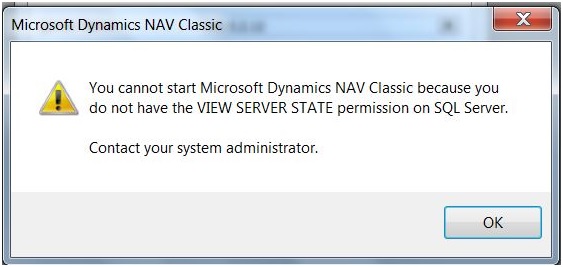
For resolving this you may think that it will be of some user log on issue. But the fact is that its occurring due to some of other problem. Most of the cases found this error after rename of the older server to new server where as some logins are already on older server. Anyway if you are going back against these investigations will take long time to find out. Better refer your Server logs to find the cause of this or consult expertise ERP consultant for faster analysis.
Solution
Following steps need to be performed
- Open “SQL Server Management Studio” ( You can easily find out this via typing ‘ssms’ on windows search option available on Windows 10)
- Click on New Query.
- Copy and Paste Query following query
USE [master]
GO GRANT VIEW SERVER STATE TO [LOGINID]
GO
Where ‘LOGINID’ you have to replace with the issue creating user id / login id.
- Execute the query and see the result ( For executing query you just need to press F5 on SQL server)
Error 2
The Microsoft Dynamics NAV server is currently not ready to serve requests. Try again later or contact your system administrator.
NAV error message 2
Microsoft Dynamics NAV
—————————
The Microsoft Dynamics NAV server is currently not ready to serve requests. Try again later or contact your system administrator.
—————————
OK
—————————
Cause
This error getting due to wrong Dynamics NAV Administrator setup. Especial wrongly enter the Database Instance and Database Server.
Solution
Enter correct the Dynamics NAV administrator setups and try again. For example, if you are having following set of architecture on system
SQL Server : SystemName/NAVDEMO
DB Name: Demo Database NAV (9-0)
Then you have to do following setups on Dynamics NAV Administrator application
Database Instance: NAVDEMO
Database Name: Demo Database NAV (9-0)
Database Server: SystemName
Hope its resolved your error. Please share your comments via comment box or via email id: support@navisionplanet.com. Keep on visit this page for latest updates related on other NAV errors as well.



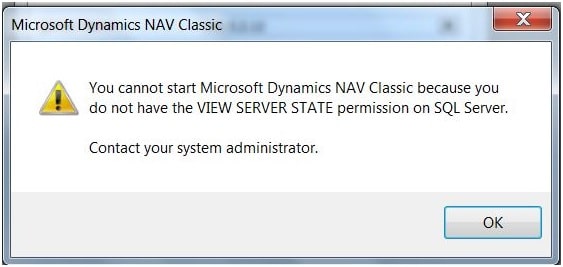

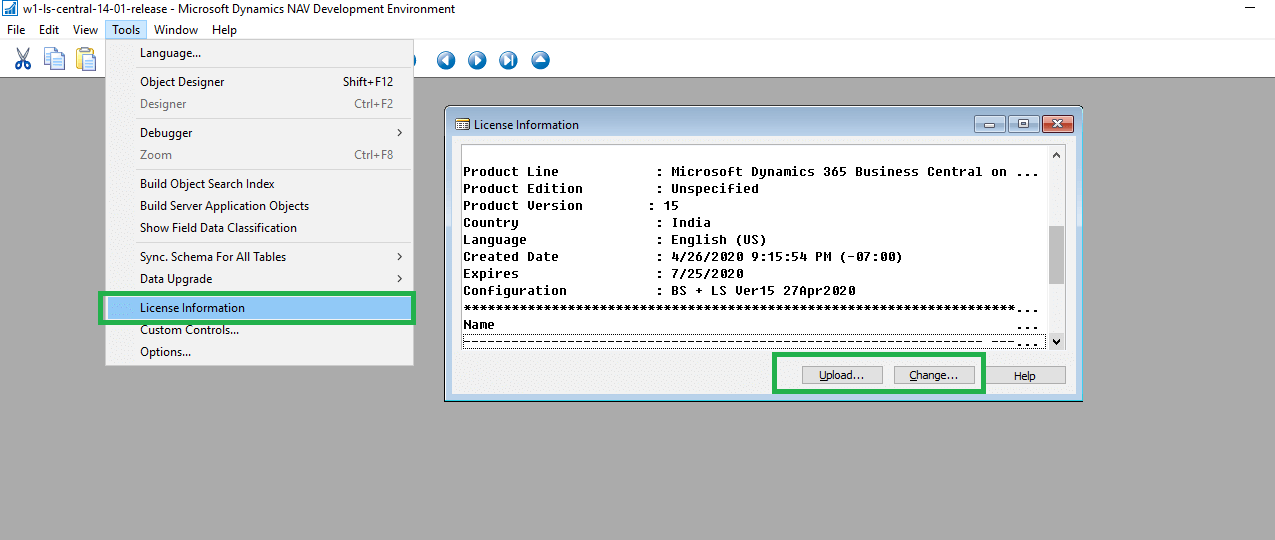
“The Microsoft Dynamics NAV server is currently not ready to serve requests. Try again later or contact your system administrator”
can’t fix this error, I has try: reinstall, changed port, restart service, instance
You can fix this ? thanks very much
Chi
Sorry for the late response. Hope your issue is resolved. If not let me know.
My issue is not resolved. I tried above mention suggestion but still not works for me. Can you please help.
Let me know whether your issue is resolved now?