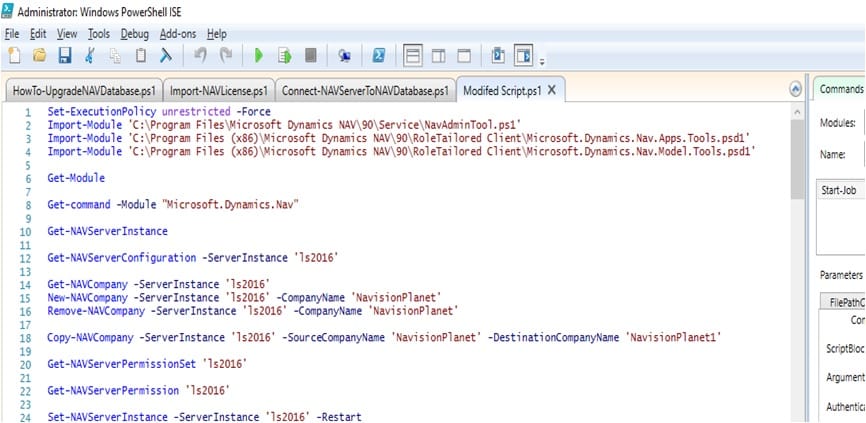Table of Contents
Do you know how to install multiple Dynamics NAV / Business Control updates (CU’s) on your system and run simultaneously without using any Virtual Machines?
If not then don’t worry I am here to help you all. You are at the right place to learn now.
You can achieve this by installing new supporting software called Docker. I will explain in these post detailed steps to installing the same and setup.
You will get master on this area by following 2 different posts
- Understanding Concepts of Docker and Containers
- Installing Docker Software & Dynamics NAV / Business Central using Docker
What is Docker?
I know at this time most of them having question that what is docker and why its required. Keep on reading I will clear your doubts.
Docker is the company driving the container movement and the only container platform provider to address every application across the hybrid cloud. It is also the name of a software handling Containers on Linux and the name of the software which handles containers on Windows.
Before Checking installation of Docker let us understand Containers first.
Docker is the vessel by which container images are packaged and delivered. This automated process produces images (effectively templates) which may then be run anywhere on premises, in the cloud, or on a personal machine as a container.
What are Containers
Containers are a way to wrap up an application into its own isolated box. For the application in its container, it has no knowledge of any other applications or processes that exist outside of its box. Everything the application depends on to run successfully also lives inside this container. Wherever the box may move, the application will always be satisfied because it is bundled up with everything it needs to run.
Please find the following simple explanation provided by Microsoft itself.
Imagine a kitchen. We package up all the appliances and furniture, the pots and pans, the dish soap and hand towels. This is our container. We can now take this container and drop it into whatever host apartment we want, and it will be the same kitchen. All we must do is connecting electricity and water to it, and then we’re clear to start cooking (because we have all the appliances we need!)
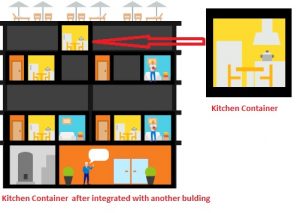 |
| Container Example in real life |
In much the same way, containers are like this kitchen. There can be different kinds of rooms as well as many of the same kinds of rooms. What matters is that the containers come packaged up with everything they need.
Let us understand Some of the key terms before proceed further
Container Host: Physical or Virtual computer system configured with the Windows Container feature. The container host will run one or more Windows Containers.
Container Image: As modifications are made to a containers file system or registry—such as with software installation—they are captured in a sandbox.
Sandbox: Once a container has been started, all write actions such as file system modifications, registry modifications or software installations are captured in this ‘sandbox’ layer.
Container OS Image: Containers are deployed from images. The container OS image is the first layer in potentially many image layers that make up a container.
Container Repository: Each time a container image is created, the container image and its dependencies are stored in a local repository. These images can be reused many times on the container host. The container images can also be stored in a public or private registry, such as DockerHub, so that they can be used across many different container hosts.
Benefits of Docker / Container
- From a developer’s desktop, to a testing machine, to a set of production machines, a Docker image can be created that will deploy identically across any environment in seconds.
- Can accommodate n number of product versions & CU’s (Only Dependency is availability of resource on local system).
- Low storage space required when we compared with Virtual Machines.
Keep on visit this blog for upcoming post related to this