Table of Contents
Business Central Web Client Creation
Web client instance is the most common and widely used interface in Business Central. After the latest D 365 Business Central 2019 wave 2 release, Role Tailored Client (RTC) replaces with Web-client. So, its become more popular recently. For the benefit of those who tried to create the Web client we are dedicating this post.
This post will discuss about, What is Web client? How to create Web Client Instances, Trouble Shooting errors with Web Client instance received on Business Central / LS Central / Dynamics NAV / Navision applications.
What is Web Client?
Webclient is the client which is opening in Web Browser interface with a specific URL against the database attached to an instance. This most popular client used by majority of the users around the world. Advantage of this interface is that no need to install any client on local interface as the entire application running on web interface.

How to create Webclient for Business Central / Dynamics NAV / Navision?
You can create the Microsoft Dynamics 365 Business Central web client on various manner. Following are the options
- Using Setup create default Web client
- Create Web client using Power Shell
Using Setup create default Web client
This is the easiest option available to create the Business Central web client. By the help of this option system will automatically create one Web client Instance based when choose demo / custom option of installation with Web Client.
Pros:
Easiest Option to create the Web Client for the Business Central / LS Central / Dynamics NAV
Cons:
Only single Web client Instance creation option possible with this option
Create Web client using Power Shell
This is the best option available to create the Web Client Instance for Business Central / LS Central / Dynamics NAV instances.
You may create the Web Client using power shell using any of the 2 methods
- Power Shell Wizard
- Power Shell script
This is the easiest method to create Web Client instance using power shell.
Please following below steps to do perform the same
- Open Windows Power shell ISE as Administrator
- Import the Required Module against the application version you have using
- 3A) Create Web Client using Wizard
or
- 3B) Create Webclient using Power shell scripts
1) Open Windows PowerShell ISE
To open the Windows PowerShell ISE , you have to type ISE or Windows PowerShell ISE search.
Once you do then will get following screen (left).
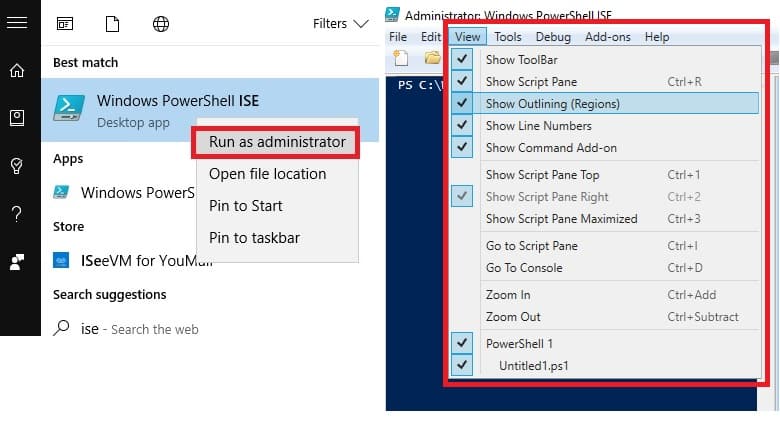
Make sure that you have opening the Windows Power Shell in “Run as Administrator” option to get better result.
Once you open the Windows power shell need make sure right side like windows selected on Windows Power Shell on View menu (This is to make sure all the necessary windows are enabled for view and better understanding only)
Once you complete this first step is over.
2) Import the Module to activate Dynamics NAV commands
Next step is to Import the NAV cmdlet command via Windows Power Shell
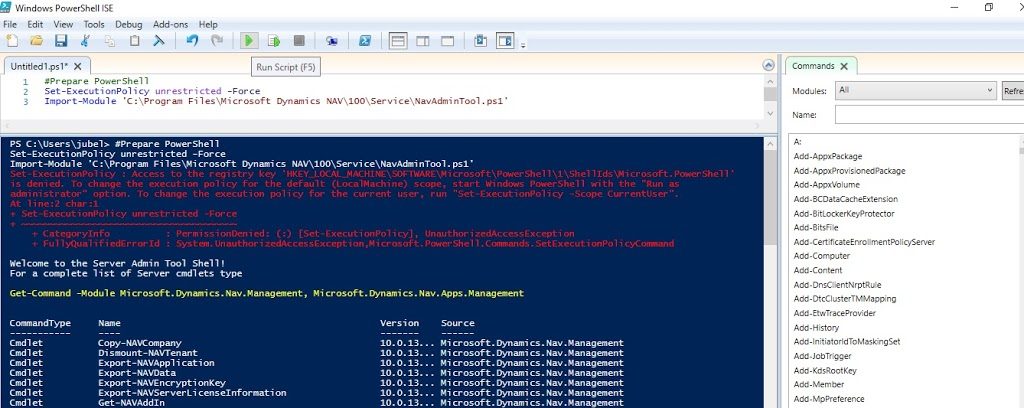
Note below Query is for the Dynamics NAV 2018 version. If you want to perform the same for other versions the please copy corresponding version queries.
Dynamics 365 Business Central
Following script needs to be add when you are using Business Central database with version after April 2019 (14).
Set-ExecutionPolicy unrestricted -Force<br>
Import-Module 'C:\Program Files\Microsoft Dynamics 365 Business Central\140\Service\NavAdminTool.ps1'
For getting other modules import details visit Power Shell Modules Import script.
3A) Create Web Client using Wizard
For creating webclient using wizard just like specified on the following image.
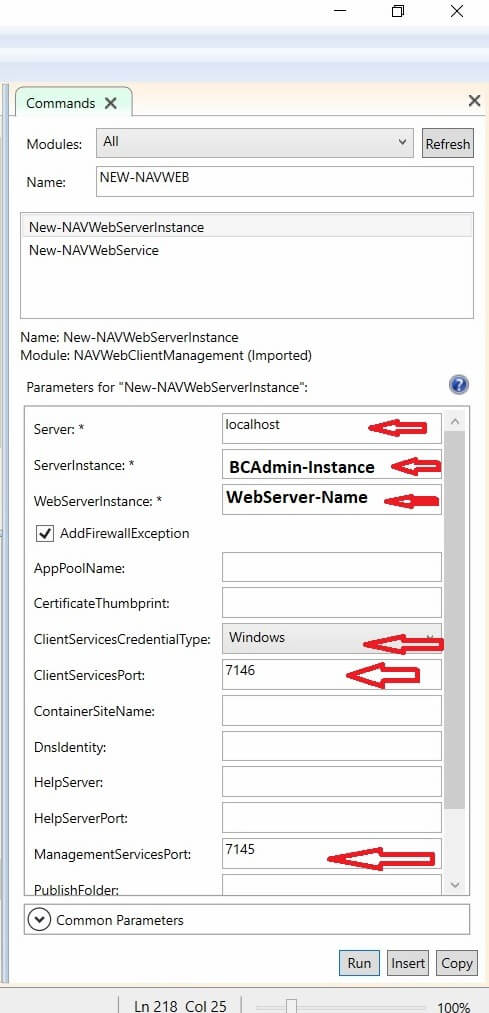
Server -> Mention server name as “local host” if have opened the interface on server itself. If its different one then mention that server name
ServerInstance -> This area mention the Administration Service name you have created for said database.
WebServerInstance -> Here mention the New Web Server name you required.
Client Services Credential Type-> Choose the type login credential apply for the newly created instance. If its should use Windows authentication for login then use Windows.
Client Services Port -> This option mention the Client Port. Remember this value should match with existing portnumber created against the administration instance.
Management Services Port ->: Here mention the Managment Services Port.
WebSitePort -> this is the area where you can mention the website port required. Tip, add unique one for faster setup and working without any issue.
3B) Create Webclient using Power shell scripts
Following are the syntax for Webclient creating script.
New-NAVWebServerInstance
[-WebServerInstance] <String>
[-Server] <String>
[-ServerInstance] <String>
[[-ClientServicesCredentialType] <String>]
[[-ClientServicesPort] <Int32>]
[[-ManagementServicesPort] <Int32>]
[[-SiteDeploymentType] <String>]
[[-ContainerSiteName] <String>]
[[-WebSitePort] <Int32>]
[[-AppPoolName] <String>]
[[-PublishFolder] <String>]
[[-DnsIdentity] <String>]
[[-CertificateThumbprint] <String>]
[-AddFirewallException]
[[-HelpServer] <String>]
[[-HelpServerPort] <Int32>]
[<CommonParameters>]Sample script for creating Webclient instance are as follows
New-NAVWebServerInstance -Server localhost -ServerInstance BCAdmin-Instance -WebServerInstance Webserver-Name -AddFirewallException -ClientServicesCredentialType Windows -ClientServicesPort 7046 -ManagementServicesPort 7045 -SiteDeploymentType RootSite -WebSitePort 8082
Main benefit of using Power script is that under this option you may create Multiple Web Client on Single Server Instance.



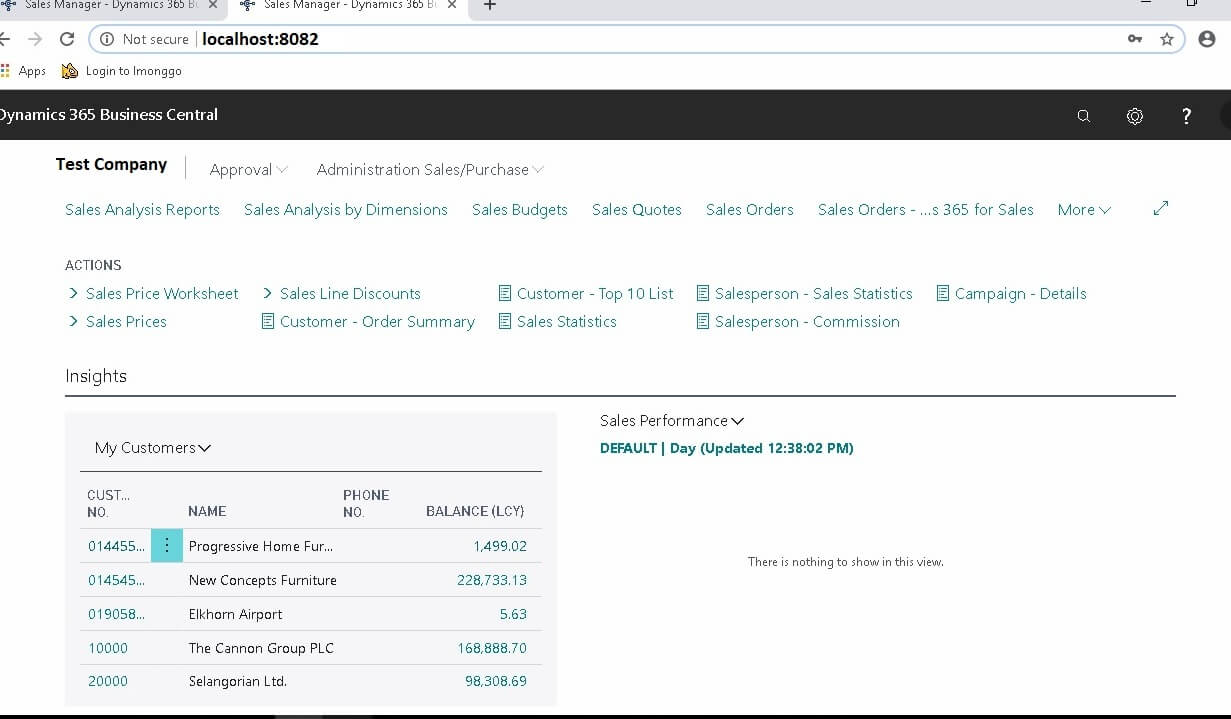
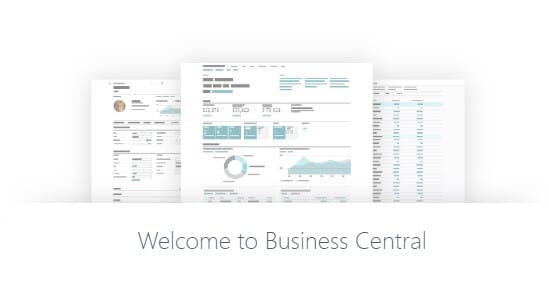
Great guidance