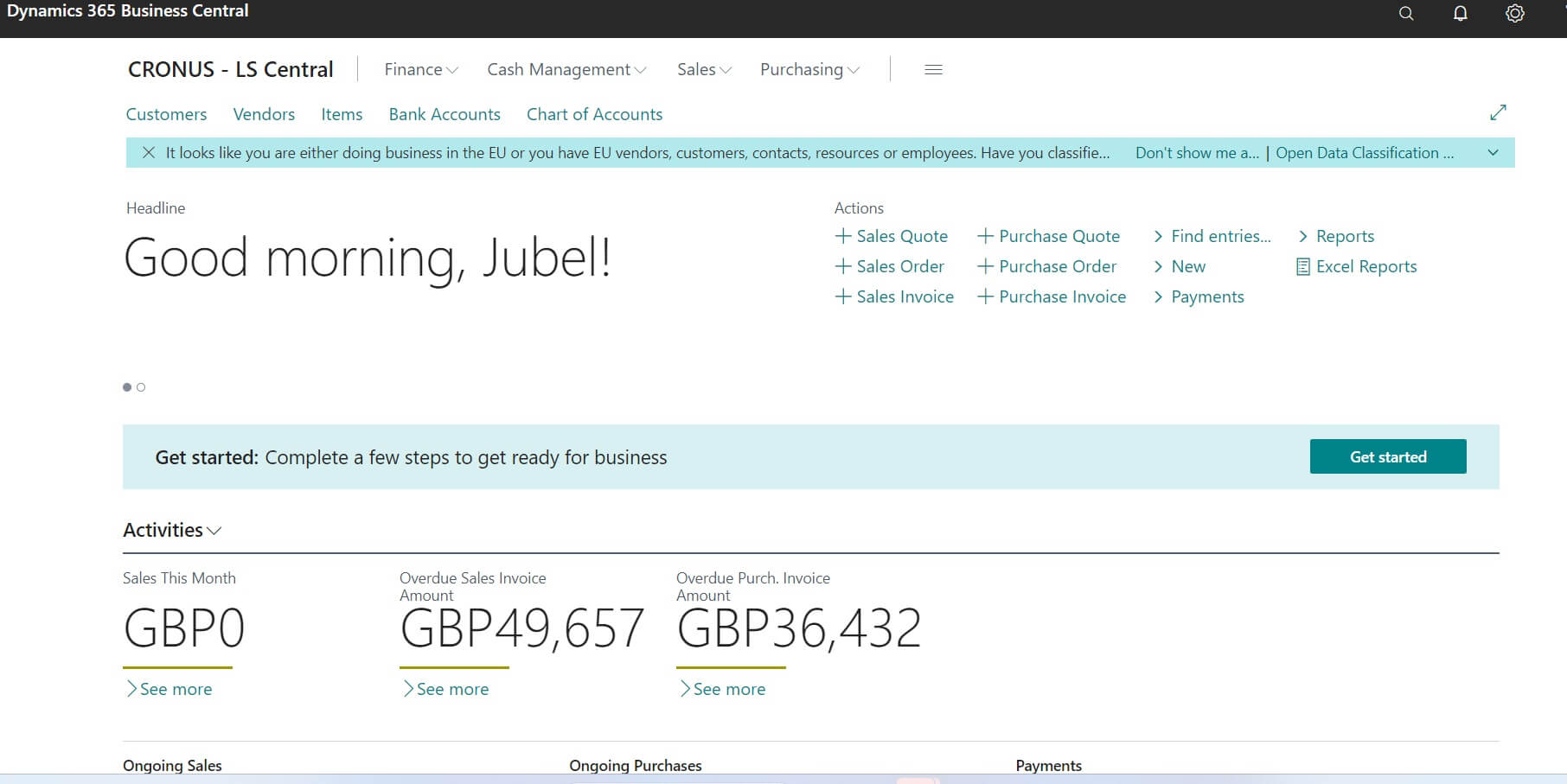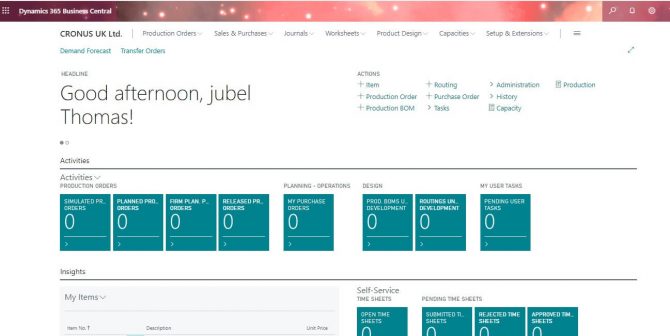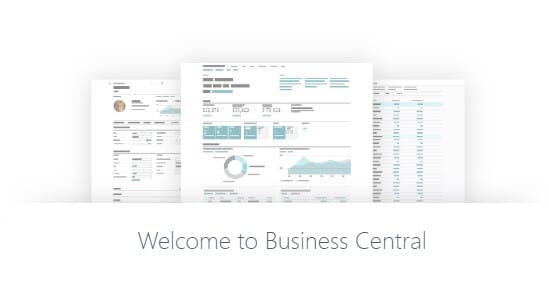Have you ever found yourself stuck on the login screen of Microsoft Dynamics 365 Business Central, your mind going blank on the next steps? You’re not alone. Whether it’s your first time or the hundredth, logging in can sometimes be more daunting than managing the complexities of business itself. This blog post is your lifeline – an in-depth guide that promises to transform login dread into a breezy routine.
Whether you’re a new user or simply need a refresher, this guide will walk you through the essentials of accessing your Business Central account with ease.
Table of Contents
What is Microsoft Dynamics 365 Business Central?
Before we dive into the login process, let’s briefly discuss what Business Central is. Microsoft Dynamics 365 Business Central is an all-in-one business management solution that’s easy to use and adapt, helping you connect your business and make smarter decisions.
Why Log into Business Central?
Logging into BC allows users to access a plethora of business functionalities, including financials, Purchase , Sales & marketing, manufacturing, project management, HR and Payroll , service, Quality , Retail etc.
Business Central Login Steps
First of all, please understand that the latest Business Central applications are running in web browsers directly. There is no need to install the application on the client machine as in the old days. This will work on almost all browsers; however, it is recommended to use browsers like Microsoft Edge or Google Chrome for better results, based on my experience.
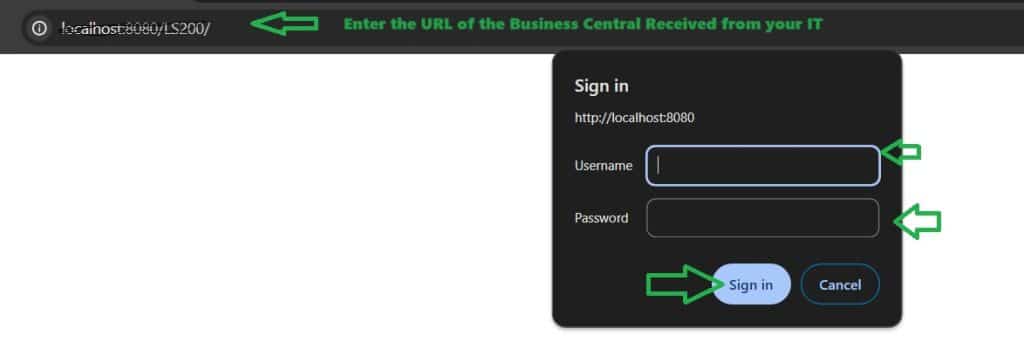
When you log in for the first time, you will see a screen like the one above, or if you log in from a private window/incognito window.
Ensure that your user ID is created in the system for production. In the case of the Microsoft free trial version of Business Central, first, you have to follow the steps for sign-up. If you require detailed information on getting the trial version, please leave a comment, and I will create a post for the same. If you have already signed up, you can follow the steps below.
Step by Step Guide to Business Central Login:
- Navigate to the Login Page: Begin by navigating to the official Microsoft Dynamics 365 Business Central login page. You can do this by typing the web address into your browser or searching for “Business Central login”.
- Password: After entering your username, you will be asked to enter your password. Remember that passwords are case-sensitive.
- Two-Factor Authentication (if set up): If your organization requires two-factor authentication, follow the prompts to complete this additional security step.
- Troubleshooting Common Login Problems:
- Ensure that your internet connection is stable.
- Double-check that your account credentials are correctly entered.
- Reset your password if you suspect it’s been compromised or forgotten.
- Contact your system administrator if you’re still experiencing issues.
- Navigating the Business Central Workspace: Once logged in, familiarize yourself with the dashboard and various modules. You can customize your workspace to suit your needs.
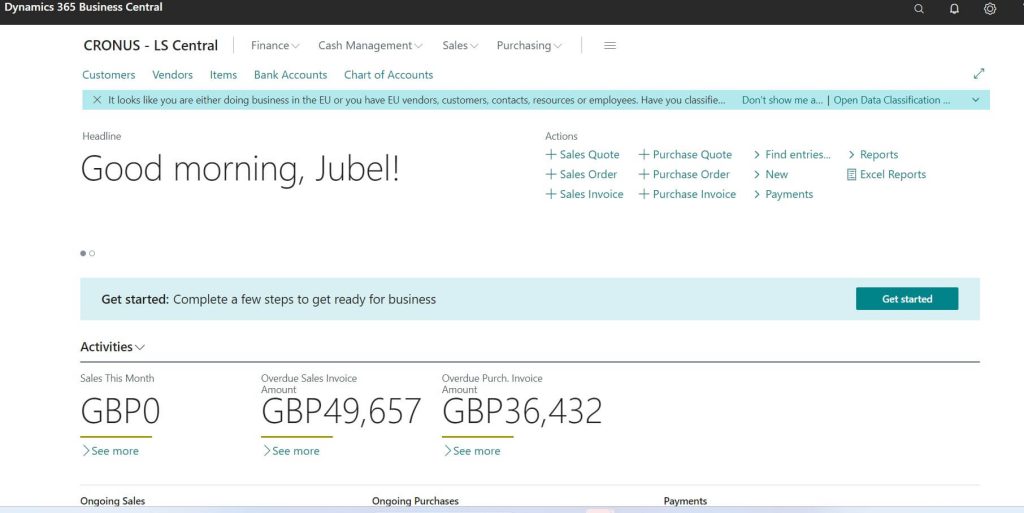
Best Practices for Business Central Login:
- Always log out after your session to maintain security.
- Utilize a strong, unique password and keep it confidential.
- Keep your browser updated to the latest version for optimal performance.
Conclusion: Logging into Microsoft Dynamics 365 Business Central should be a straightforward process. By following the steps outlined above, you can begin managing your business operations effectively and securely. Always remember to protect your login details and seek assistance if you encounter any problems.
FAQ : Business Central Login
✅ What is all Browsers Supported for Business Central Login?
Following are supported browsers in Dynamics 365 Business Central.
- New Microsoft Edge, latest version
- Google Chrome for Windows, latest version
- Mozilla Firefox for Windows, latest version
- Safari for macOS, latest version
Cookies and JavaScript must be enabled in the browser.
✅ How to Dynamics Business Solution NAV (Navision) Login?
You will receive the login details for Business Solution NAV (Navision) in a separate post on how to log in to Business Solution NAV (Navision).
✅ How to Resolve Login Error in Business Central?
For resolving Business Central login errors, you may refer to ‘You do not have access to Microsoft Dynamics NAV’ or ‘D 365 Business Central Error.‘