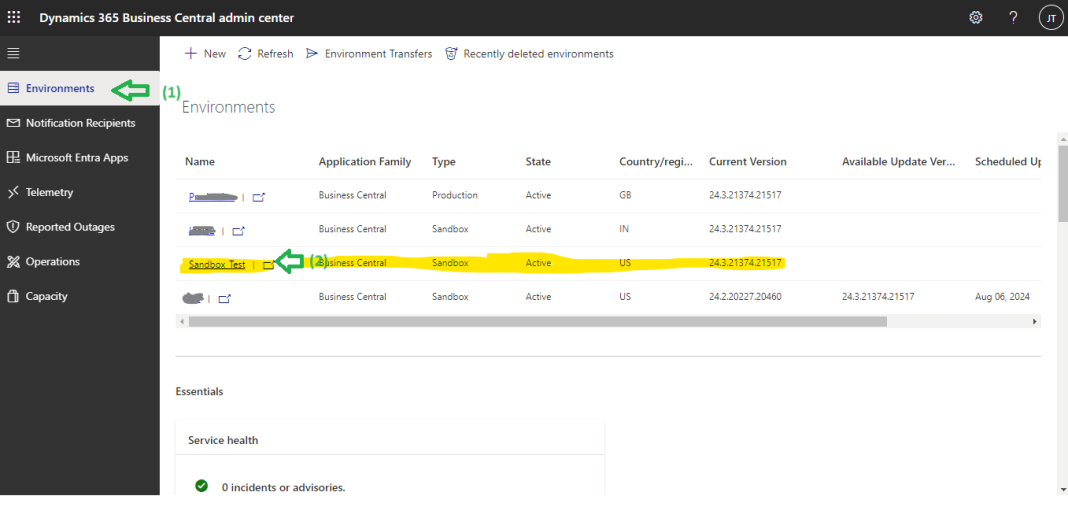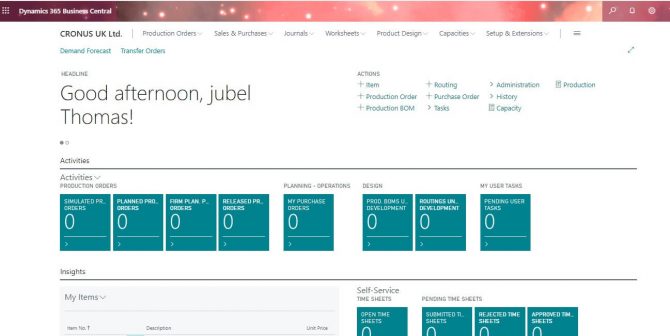Want to manage Business Central effortlessly? This post will guide you through the simple steps to open the Business Central Admin Center, following Microsoft’s recommendations.
Open Dynamics 365 Business Central Admin Center
To open the Dynamics 365 Business Central Admin Center, click on the “Settings” button, as shown in the image below. Then, select “Admin Center” to navigate to the Admin Center page, where all Business Central cloud administration activities take place.
Note: This option is available only if the administrator has granted you access.
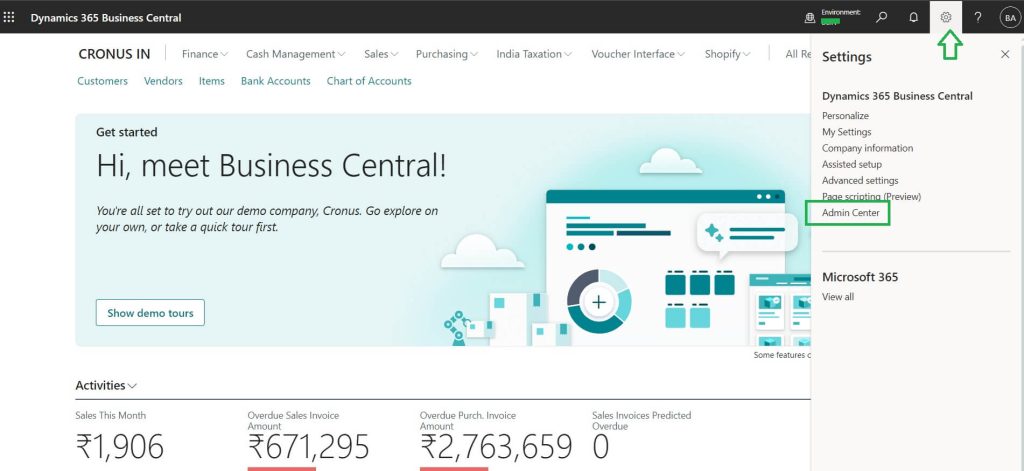
On this page, select the “Environments” option to view all instances linked to your account. For example, the account shown below has one Production and three Sandbox instances for Business Central SaaS/Cloud.
As highlighted in the image, the next step is to click on the “Instances” link to view detailed information about each instance.
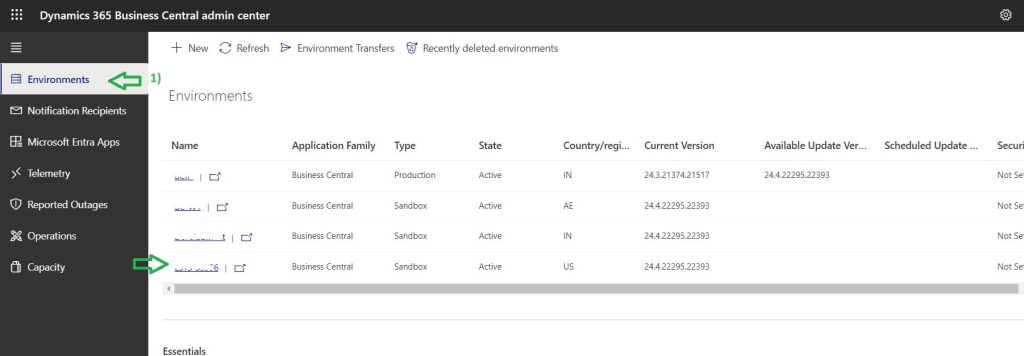
With these simple steps, you can easily access and manage your Business Central Admin Center. From viewing your environments to managing instances, the Admin Center provides essential tools for efficient cloud administration. Make sure you have the necessary access permissions to explore its full capabilities.