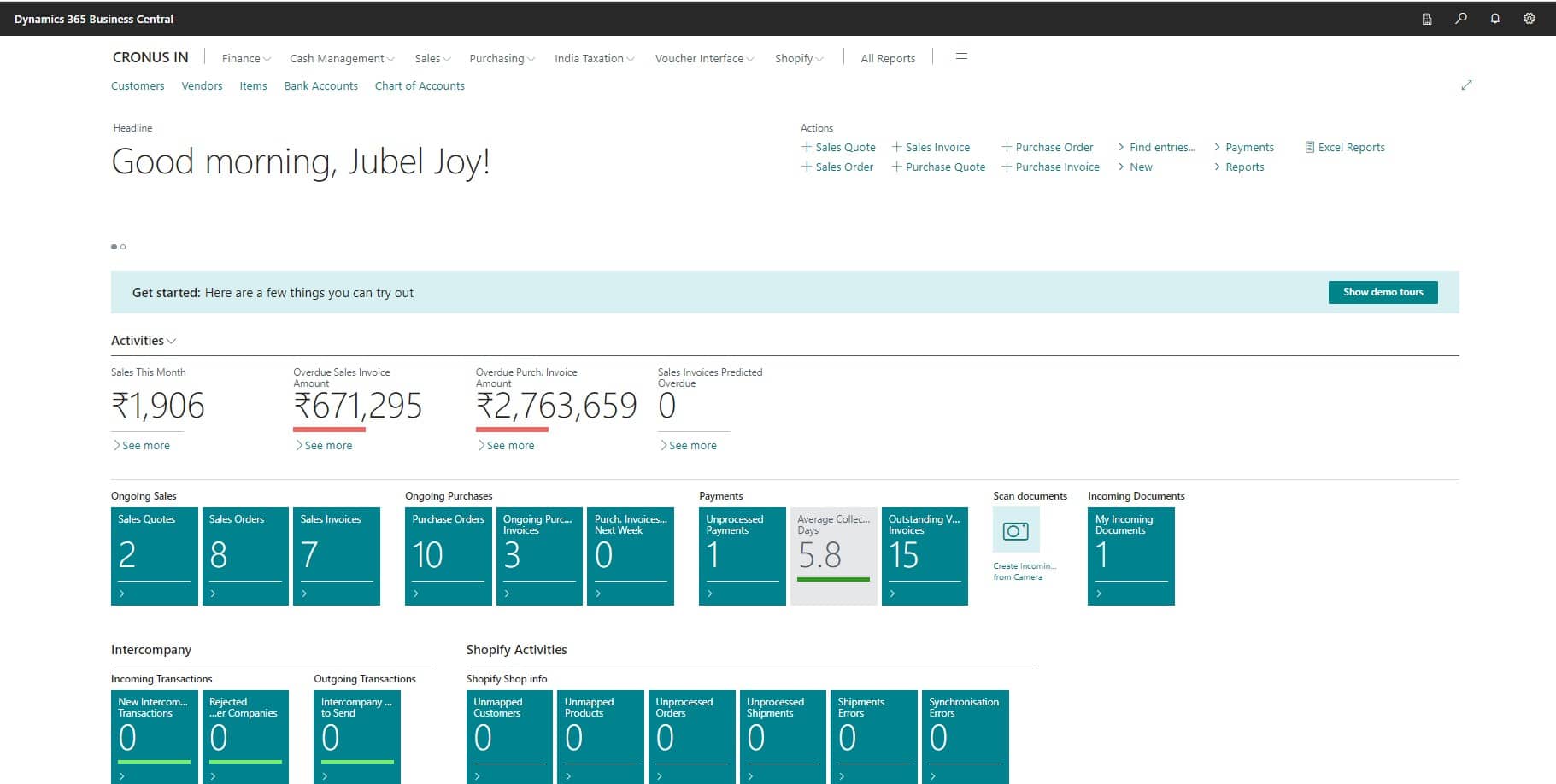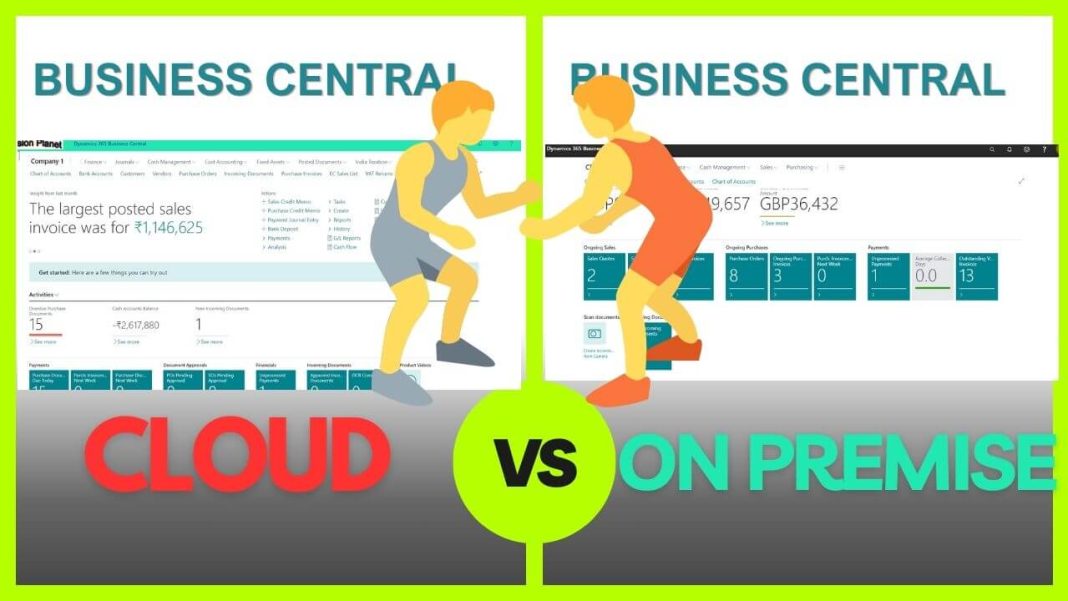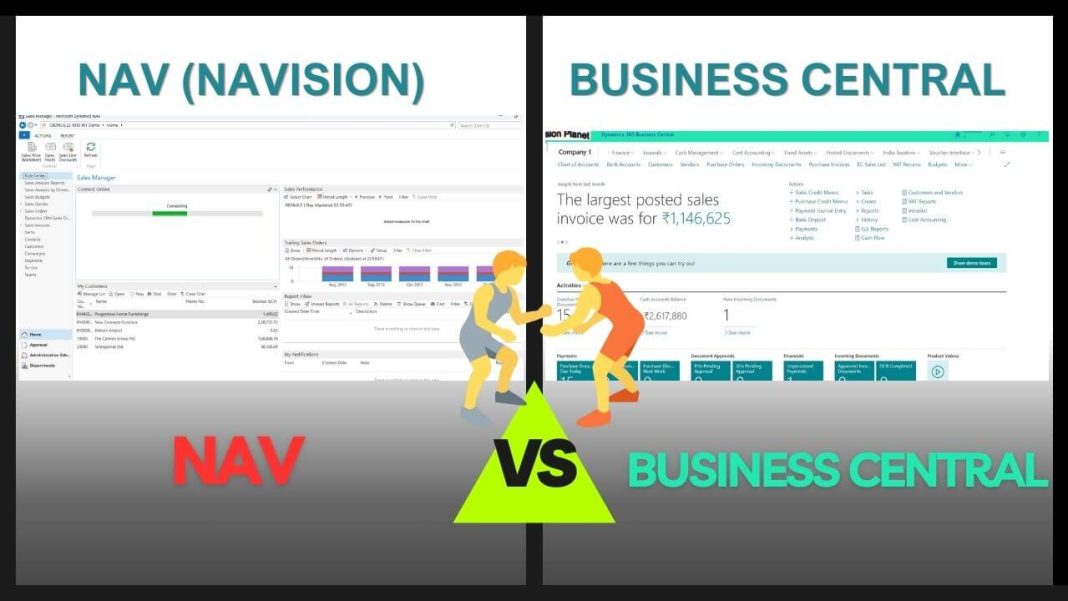The Microsoft Dynamics 365 Business Central October 2023 ( BC 23 ) brings many new features and improvements. Also known as Business Central 2023 Wave 2 or BC 23 edition, these updates aim to make business operations smoother and enhance the user experience. This blog post provides a summary of existing features, improvements, giving a glimpse into the newest functions and capabilities.
Table of Contents
Business Central 2023 Wave 2 : New Features
BC 23 introduces numerous new features. Below, select exciting features are listed to help understand what’s new in Business Central 2023 Wave 2.
1. Show related record details from lookup
Now we can open Item Card directly from Purchase Order or Sales Order
Feature details:
Before, you had to click several times to find details about related records on their card pages using lookups or advanced lookup dialogs. Now, you can simply use the ‘Show details’ action in lookup dialogs to easily access information about related records on any page.
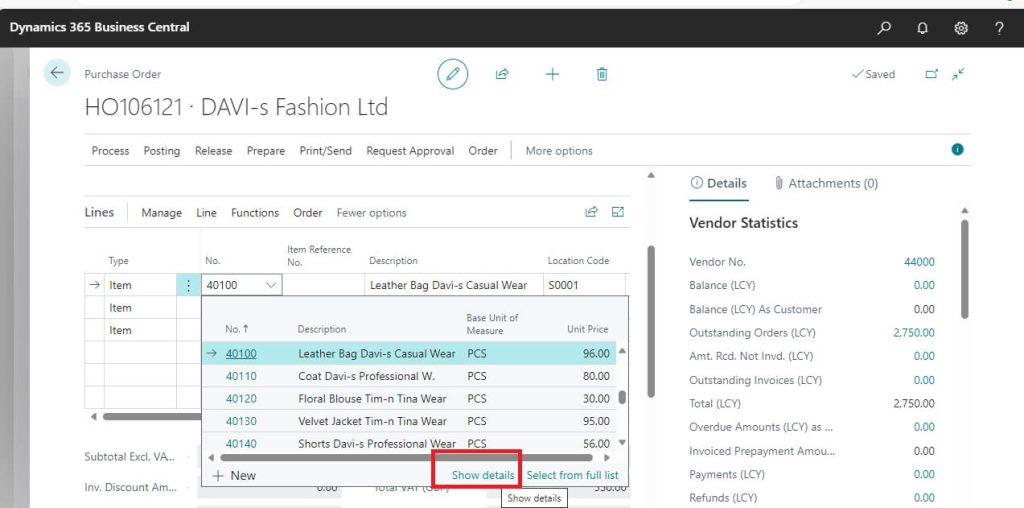
2. Data search from anywhere in Business Central
Business Value:
In the office, employees spend as much as 20% of their work hours searching for information. Finding specific information in a timely manner within a business management solution often requires customized queries across various parts of the system. With the ever-growing volume of data, the need to access relevant content quickly is becoming increasingly crucial. Business Central enables you to search through all data pertinent to your role, not limited to just business transactions. It prioritizes the most relevant results, saving you valuable time and allowing you to concentrate on more valuable tasks.
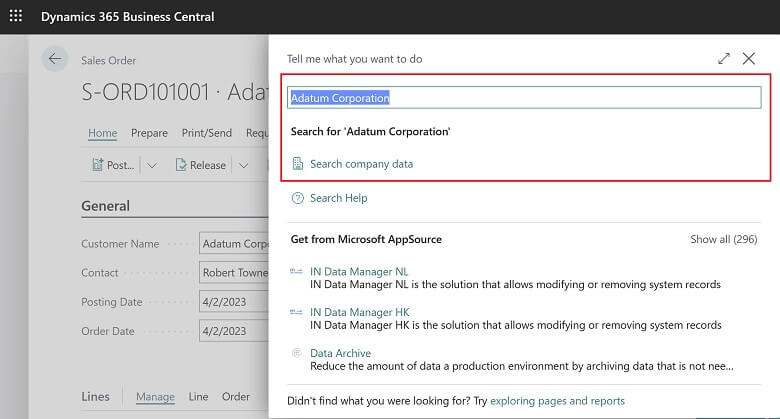
Feature Details:
You can initiate a search directly from the Tell Me dialog by using the Alt+Q shortcut key combination from any location within Business Central. To look for data, simply enter one or more keywords in Tell Me. Alternatively, when you access Tell Me while on an editable page, it will automatically search for the value in the presently selected field.
3. Business Central Mobile | New Version
At DirectionsEMEA2023, Microsoft showcased the brand-new MSDyn365BC mobile app, featuring native barcode scanning capabilities and future support for worksheet pages on.
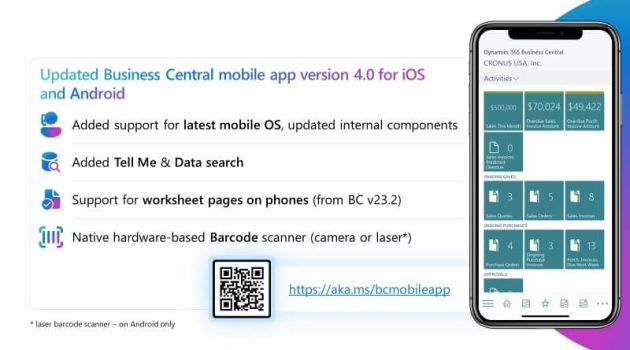
For example, Sample result for the Data Search is as follows:
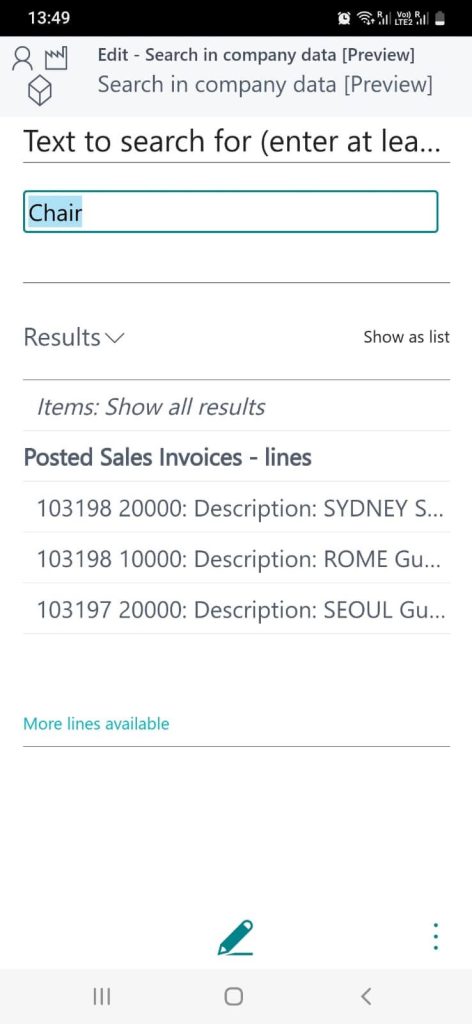
4. Al Explorer Feature with AL Extension
Latest edition allows AL Explorer feature inside the AL Extension directly.
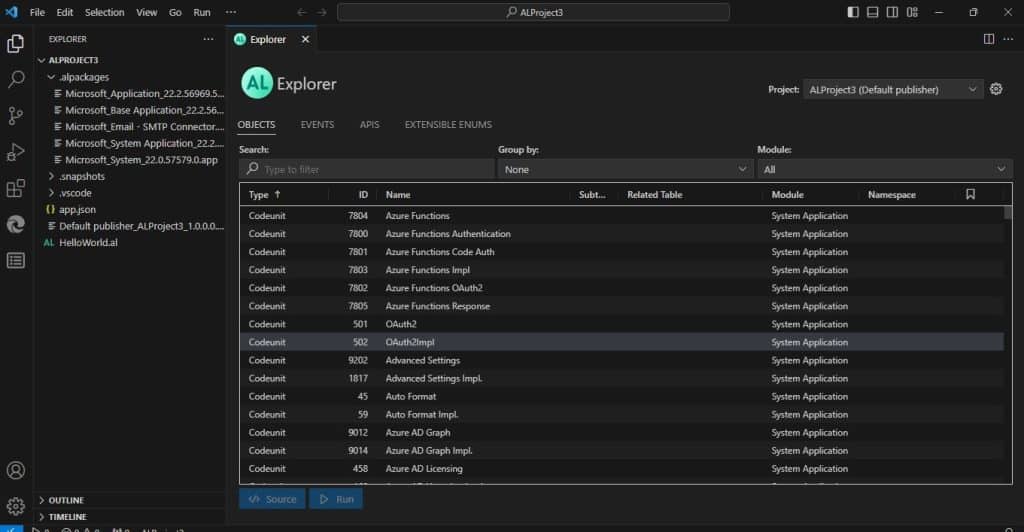
5. Analyzing Data Within Business Central Without Generating Reports
Starting from Business Central 2023 Wave 2 (BC 23) onwards, the Analyze feature is now available by default within Business Central. As you may recall, it was previously accessible as a pre-release feature in earlier versions. Microsoft has enhanced this feature and made it available by default for all users. An additional benefit is the removal of the previous limitation of 100K rows. The best part is that it will allow you to create multiple Analyze dashboards inside any list page and will remember them when you visit next time.
More details available on dedicated post of Analyze Feature in Business Central
6. Item Reference No now available in Item Reclassification Journals
The latest version of Business Central now displays the Item Reference No on the Item Reclassification Journals page.
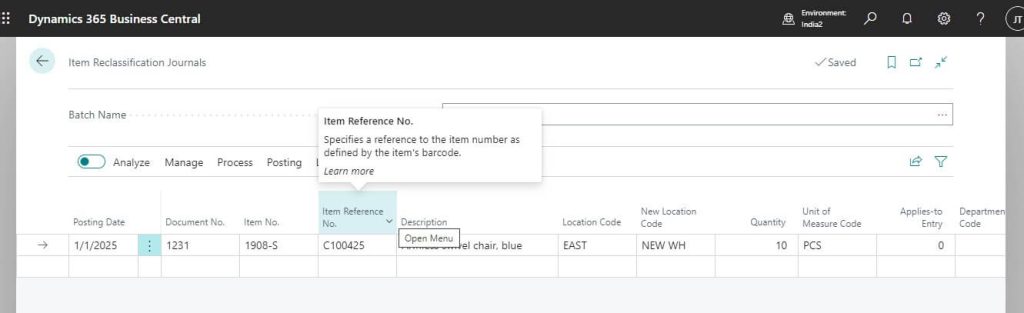
7. New SecretText type to protect credentials and sensitive textual values
We can use the new type SecretText data type to protect credentials and sensitive textual values from being revealed during debugging.
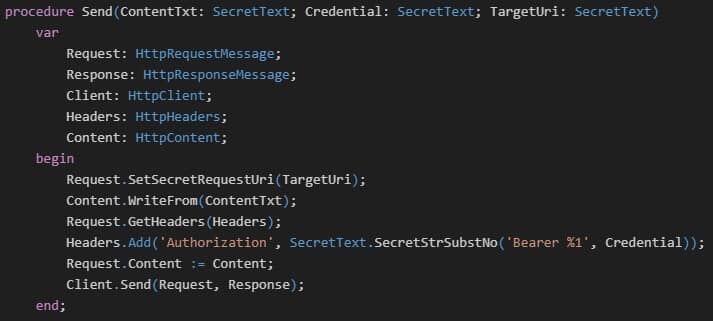
8. Enhance the speed of bank account reconciliation with Copilot (Preview Feature)
The bank account reconciliation feature in Business Central has been enhanced with:
- AI-powered transaction matching, complementing rule-based matching and further reducing the number of unmatched transactions that require review.
- AI-powered G/L account suggestions, where Copilot proposes the most likely ledger account for posting any remaining transactions and provides the option to remember a specific transaction description for future reconciliations.
- Built-in demo data for evaluation companies, making it easier to experience and demonstrate Copilot capabilities to others. Demo data is available in English with version 23.1 and in other languages with version 23.2.
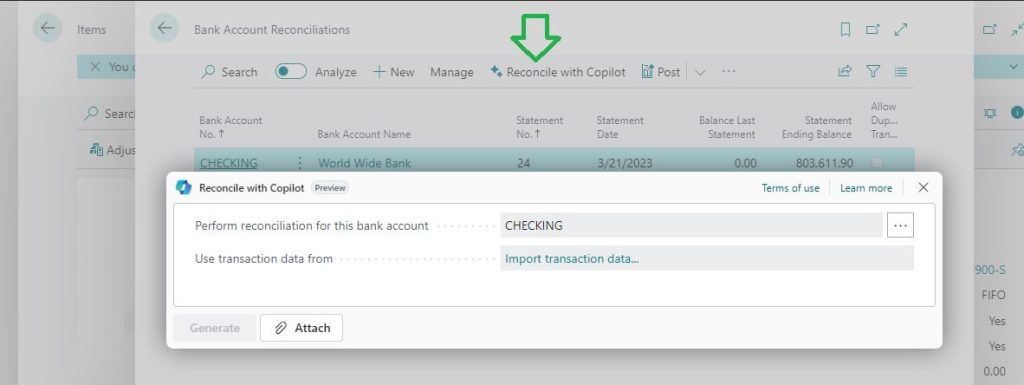
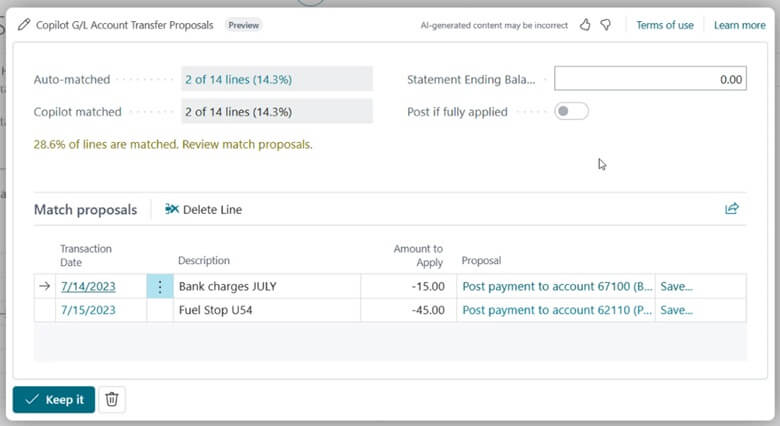
Following are the steps to do the Bank Reconciliation with Copilot
Step 1: Open the Bank Reconciliations Page of Business Central
Step 2: Click on “Reconcile with Copilot
Step 3: AI will automatically populate the Bank Reconciliation suggestions
Step4: You may either Keep it or delete the same.
9. Delete data from uninstalled extensions as an admin
Value for Businesses:
Prior to this change, when administrators removed an extension without deleting its data, they had to either raise a support case or reinstall the extension. Now, administrators can effortlessly delete extension data after uninstalling, saving time and effort.
Details of the Feature:
The Extension Management page grants administrators access to installed extensions on their tenant. However, it doesn’t display extensions uninstalled before data deletion. This situation may lead to unnecessary storage of old extension data and diminished performance due to loading data from uninstalled extensions in the data model for table extensions. Administrators can swiftly delete outdated data using the newly introduced Delete Orphaned Extension Data page by selecting extensions and choosing the “Delete Data” option.
10. Better performance when working with multiple extensions
Speeding up how data is loaded on the server helps in all situations where the server is used, such as integrating with web services, running background tasks, and during interactive sessions.
In this update, Microsoft making the Business Central server work more efficiently, especially when dealing with data. Before, when developers added extra information to a table, it was stored in a separate table in the database. This was done to avoid disrupting the normal use of the main table when the app was installed, updated, or uninstalled. However, this design slowed down the system when reading data because the server had to combine information from multiple tables.
Now, in this release, Microsoft changed how we store this extra information. All the added details from different extensions are kept in the same place. This means the server only has to combine the main table with one other table, even if there are several extensions. This change will significantly improve the speed of the system when dealing with table extensions while keeping the app lifecycle stable. If you’re moving your data from an older version to version 23, our cloud migration tool supports this new setup.
It’s important to note that this won’t affect how developers write code in the AL language, so no changes are needed from extension or app creators. Another advantage is that developers now have more freedom in organizing their code with table extensions, without worrying about how it might impact performance.
11. Enhancing Performance through Database Lock Reduction
Microsoft made data handling smoother on latest version. Before, when working with the same table, our system used to lock data, causing problems when multiple people wanted to access it. Now, Microsoft changed it, so the system only locks data briefly when needed. This makes your online service work better, faster, and with fewer issues like deadlocks or timeouts
Old Coding
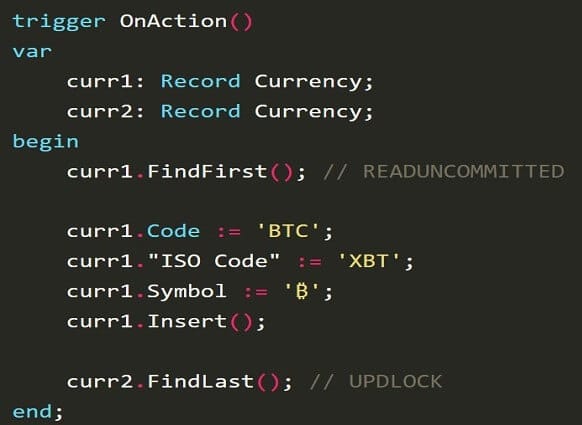
New Coding
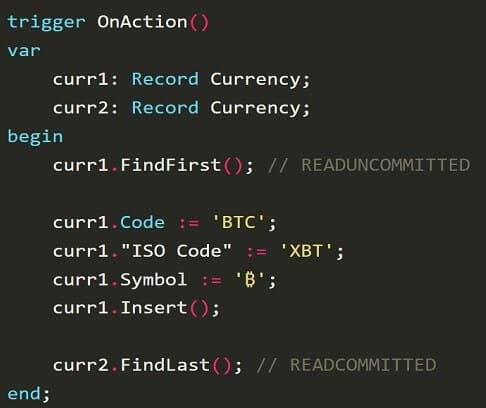
12. Supporting more countries and regions
Microsoft now support Business Central online in 155 countries and regions, offering even more global coverage.
Following are latest edition added Countries or Regions List
- American Samoa
- Anguilla
- Aruba
- Brunei
- Cape Verde
- Chad
- Côte d’Ivoire
- Curacao
- Dominica
- Eritrea
- Grenada
- Guam
- Guinea
- Guyana
- Haiti
- Micronesia
- New Caledonia
- Palau
- Papua New Guinea
- Samoa
- Seychelles
- Suriname
- Vanuatu
Business Central Available Locations List in World Map
13. Enhanced Inventory Control: Inventory Adjustment Directly from Item
Now, the inventory adjustment feature is more helpful when multiple people are using it. You can enter the correct quantity in the ‘New Inventory’ field, fixing any mistakes made by another user working with the same item during sales or purchases.
Following are the steps to do the same.
Step 1: As a one time you have to activate “Allow Inventory Adjustment = TRUE” to use this feature. if already enabled this feature then can go directly to Step 2.
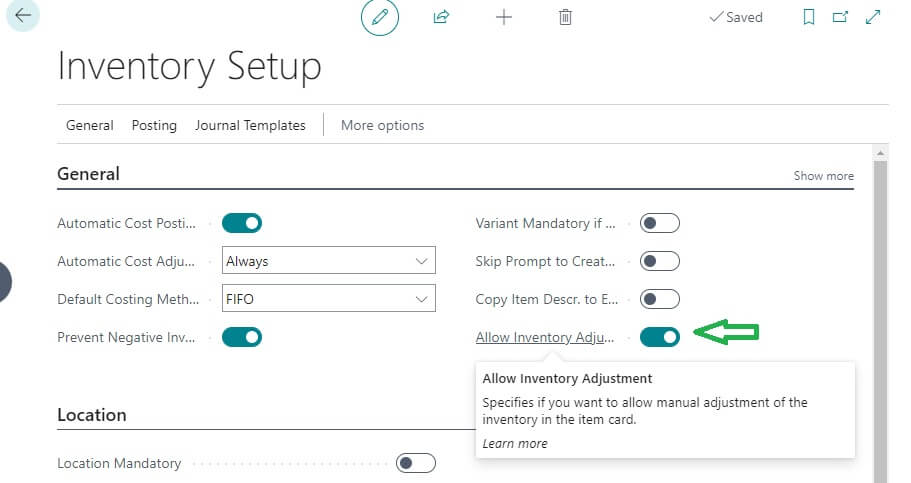
Fig: Inventory Setup Features Enable option
Step 2: You have to open Item card page of any Item wish to adjust the inventory on Business Central.
Step 3: Now click on “Adjust Inventory” from the Process -> Adjust Inventory
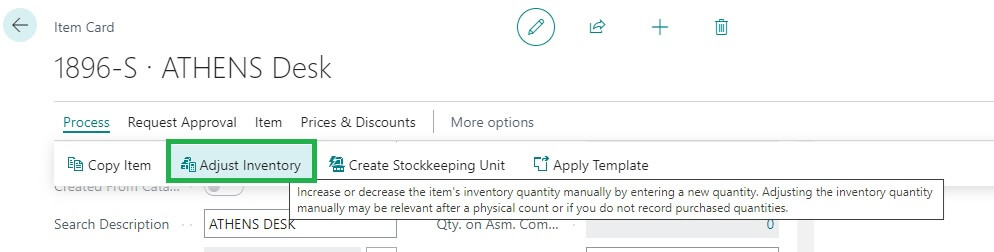
Fig: Item card Action button for Adjust Inventory
Step 4: After clicking “Adjust Inventory” following screen will open. You have to enter the revised inventory on “New Inventory” like I mentioned on following image. Press OK button to pass auto Adjustment entry quick.
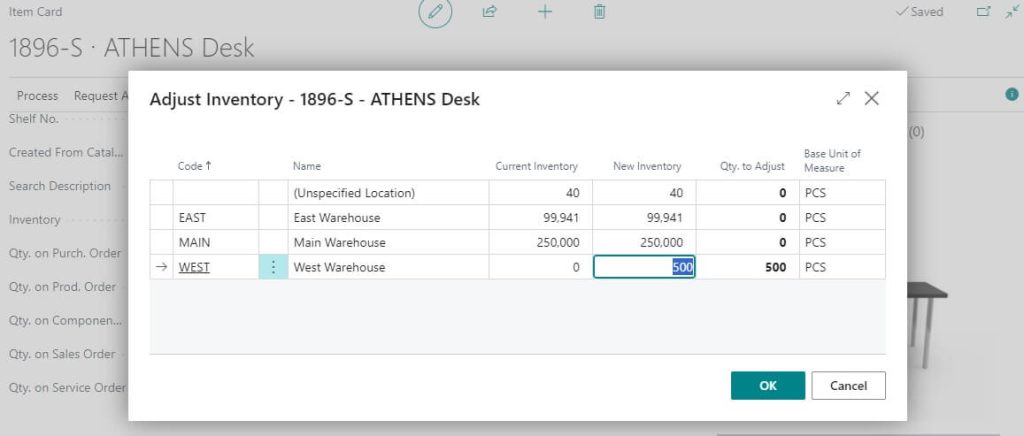
Fig: Adjust Inventory Window
The Adjust Inventory window enables us to enter the new inventory. Based on the input, it will calculate the quantity to be adjusted for posting the correction. Once press “OK” then it will pass necessary inventory correction.
14 . Explore Field in VS Code Directly from Webclient
Now, we can open and review code directly from the latest web client interface.
For example, if you want to check the code for ‘Type’ in Item Card, just follow the steps below. There’s no need to manually configure VS Code connection settings; it will automatically open with the necessary connection settings.
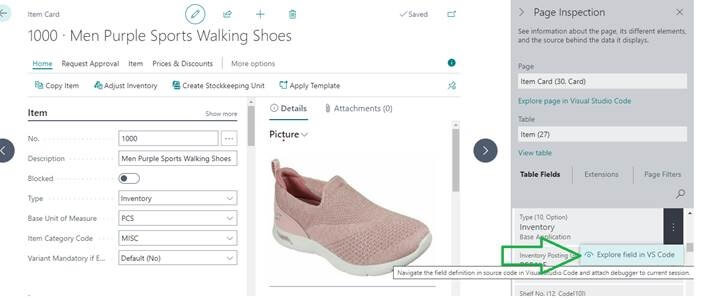
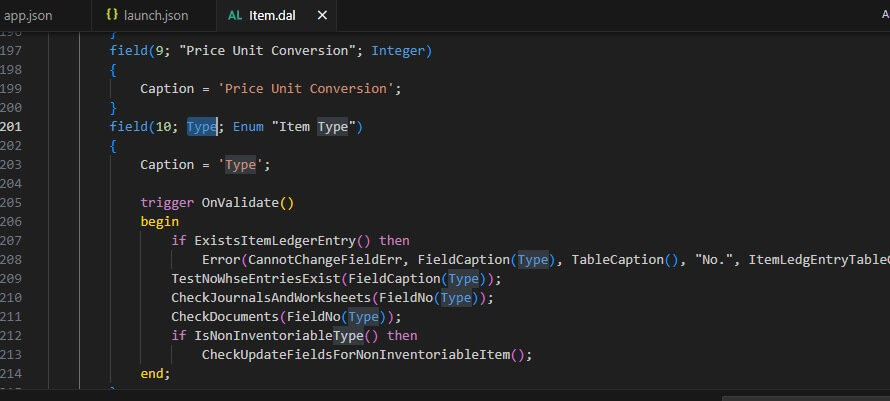
Immediately open this window once you authorize. Make use this feature and save lots of time.
15. New “Allocation Account” Type
Utilize General Ledger Allocations to distribute costs and revenue more efficiently (Allocation Account). You can employ customized allocation keys to automate the distribution of revenue or cost transactions in journals, sales documents, or purchase documents. These allocation keys can trigger automatic G/L entry postings and allocations across different accounts and dimensions.

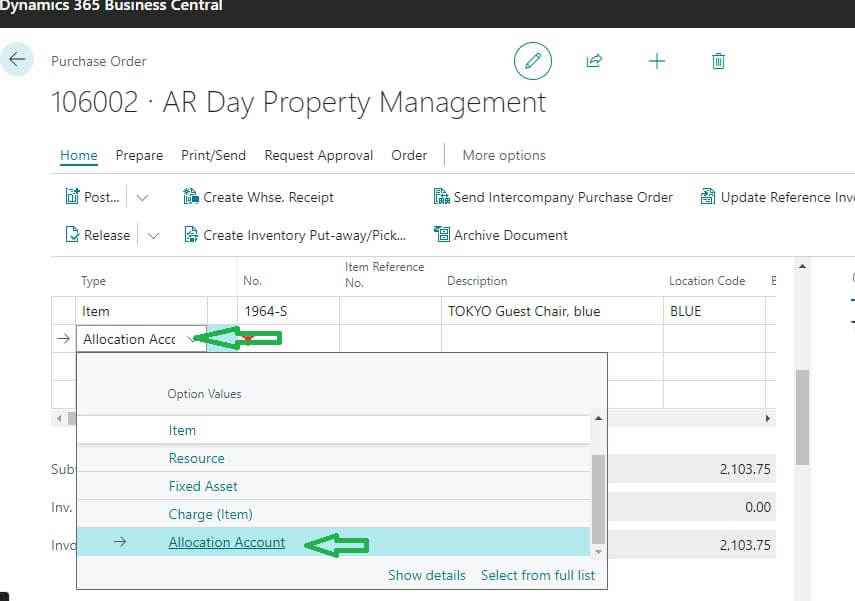
16. Structuring namespaces in AL : Now Supported
Namespaces are used to organize code into logical groups and hierarchies and they ensure uniqueness in code names and allow reuse of names in different contexts. It also provide structure for the code base, making it easier to navigate and understand.

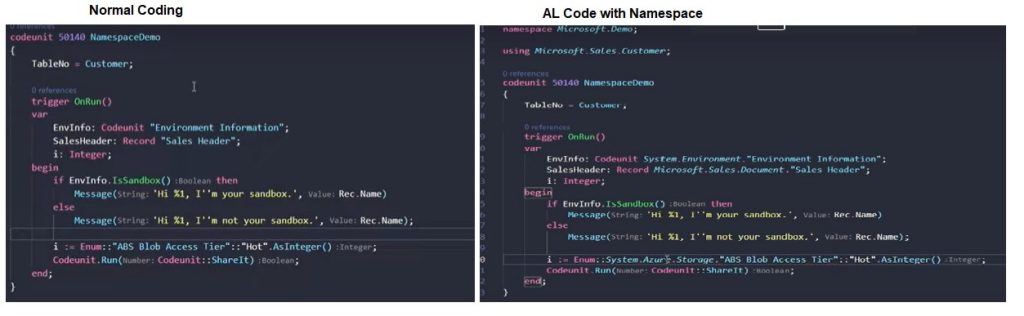
To be continued .. ..