Table of Contents
How to Manage User Session in NAV / Business Central ?
Do you know Manage User Session in Business Central / Dynamics NAV can achieve multiple ways to track the Users Log in to the system , able to identify table locking reasons and also possible to Cancel one of the active user login session. In this post I am covering all the types of User Session tracking available now for the Application from Old Navision system to latest Business Central application.
Following are different ways we can track the User session on system
- Business Central Cloud User Login Session Tracking
- Business Central On Premise User Login Session Tracking
- User Session Tracking via Powershell Command
- Dynamics NAV User Sessions on or above Dynamics NAV 2013 R2
- Microsoft Business Solution Navision User Sessions tracking
Business Central Cloud User Login Session Tracking
Latest version of Business Central cloud having direct feature to track the User Session on ” Business Central Admin Center ” page.
This is the most easy method to identify the User Session via online from any computer using the admin credentials.
Following are steps to identify the User Session via Business Central Cloud
Step 1 : Open Business Central Admin Center using the BC cloud admin login
Step 2: Click on to Environment and identify the active Cloud URL to who you want to identify the User Session
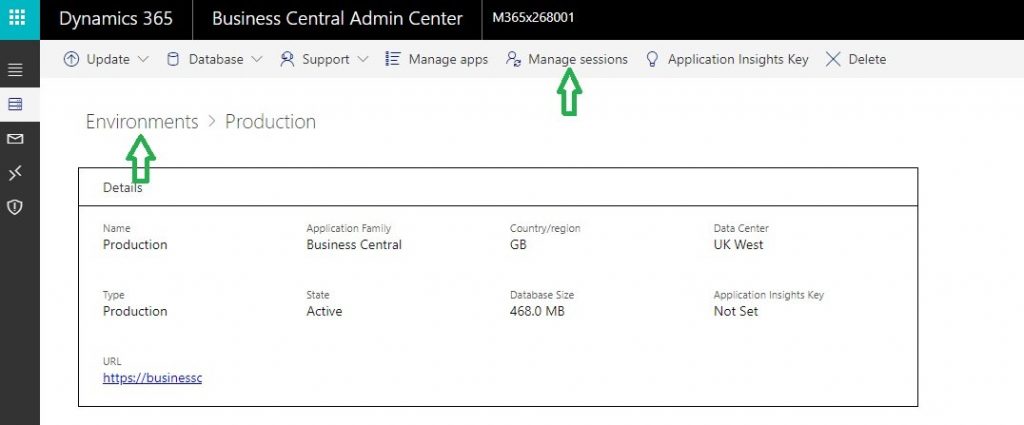
Step 3: Click on to ” Manage Sessions” button mentioned like previous image to open the User Session Page
Step 4: Check the user session details displayed on Manage sessions section and take necessary session.
On the previous image you can able to identify following points
- User Session ID: 3261 ( This is the unique identification User session login)
- User ID: Jubel ( Current login user id)
- Client Type: Webclient ( Type Business Central User Instance)
- Login Duration: 20m ( Last 20 minutes this user is login to the system )
- Cancel Session : ( If you want to kill this session jusy click on this link ” Cancel Session “)
- Entry Operation : Type of operation User performed now
- Entry Object : ( Which object user started the activity)
- Current Object : ( Which object user currently working)
- Current Operation Duration : Less than one minute ( That means last user activity occurred less than 1 minute)
See how depth you are getting details on the latest Business Central Cloud Admin Center page.
User Session Tracking via Powershell Command
You may track the Business Central / Dynamics NAV user session details via Powershell command as well. This is the most recommended way to identify user session for the On-premise products from Dynamics NAV 2013 R2 to latest Business Central edition.
How to identify the User Session via Power shell Command
Following are the simple steps to execute the special power shell commands.
Step 1: Open Windows Power shell ISE interface as Administrator
Step 2: Import the Module to activate Dynamics NAV / Busines Central commands
Step 3: Copy and paste following Power shell Command and execute the scripts to get the details.
Get-NAVServerSession -ServerInstance BC160 -Tenant default
Note: Don’t forget to change the – Server Instance BC160 your respective Business Central / Dynamics NAV instance.
Following the sample results
ServerInstanceID : 1019
SessionID : 239
UserSID : 44ca35c6-af24-4f05-9220-a4b016d6954d
ServerInstanceName : BC160
ServerComputerName : JubelComputer.com
UserID : JUBEL
ClientType : WebClient
ClientComputerName : JubelComputer.com
LoginDatetime : 7/26/2020 7:26:23 PM
DatabaseName : LSCentral16
SessionUniqueID : 9b5dfb87-75f4-4454-890a-922c95ce318a
More details are updating soon. Keep on visit.